Before You Begin, Setup Preferences
Before adding forms and sending them to your patients, let's start by getting your preferences setup.
From the main Forms menu, select Preferences.
 Form Header
Form Header
It's easy to create your own custom form header without knowing anything about HTML. To customize the header on your forms, click on the checkbox Enable Custom header then click on the button titled Header Helper.
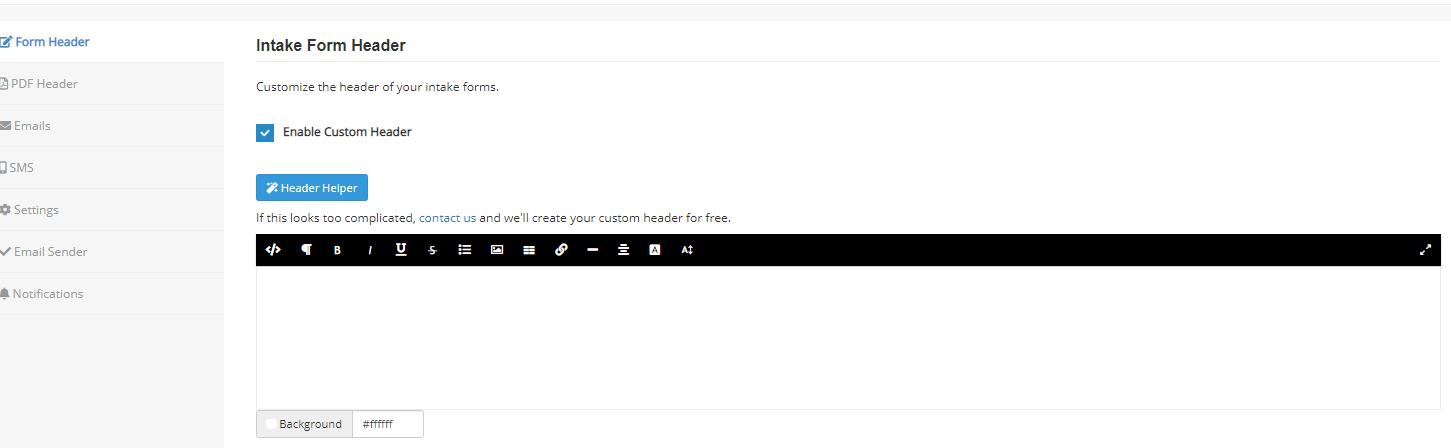
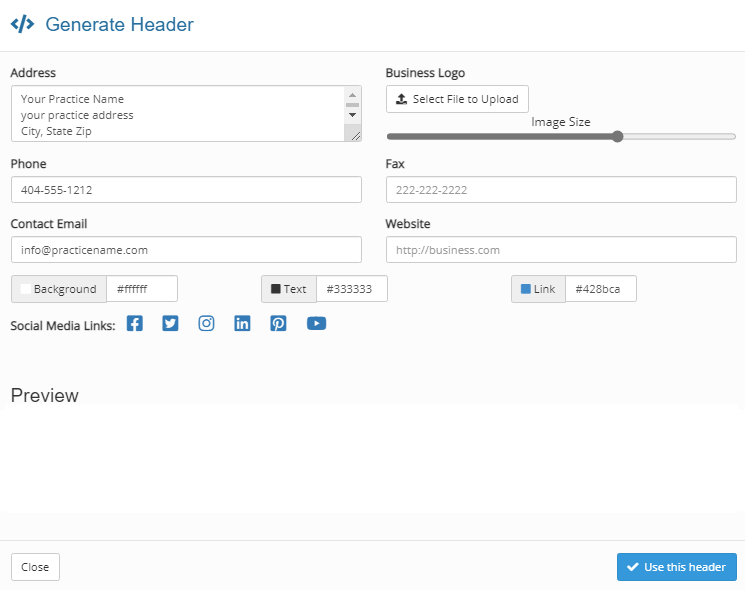
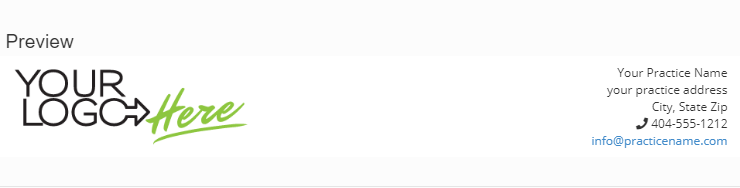
PDF Header
You can use the default header, your Web header or a different custom header on PDF forms. Most practices use their Web Header:

Emails
This is generally your first communication with patients after the initial phone call. Be sure to make a good impression!
The format bar has various options for text effects, adding images and links plus adding fields like patient name, practitioner name and special instructions. You can also add your own HTML.
Please note: do not delete the link and instructions at the end of the email - this is how the patient connects to your form and any instructions you entered when sending.


SMS
Customize your text messages when sending forms and from reminders. You can also set the time period for when to send reminders.

Please note: Do not change the intake link or your patients will not get a link to your forms.
Settings
Under settings, you can change the font and/or allow page breaks within questions on PDFs to save paper. Other settings include signature style, login requirements, date types, etc.

Email Sender
The email sender lets you set the from address on your outgoing emails

Notifications
Setup which notifications you wish to receive:


 Form Header
Form Header