1 Setting up Gaidge Consult Manager
In the Gaidge Practice Management screen you can setup your options for the Gaidge Consult Manager.

Dashboard Options
Go here to add insurance carriers and to set whether amounts are rounded to the nearest dollar or left exact.
Insurance Information
Click on Add New Insurance.

Type in the carrier name. This will display/print on the treatment presentation and contract.
Next, enter Payment Interval - only update if Pay Patient Direct (Pay Patient Direct insurance does not affect the contract amount)
All other fields can be ignored!
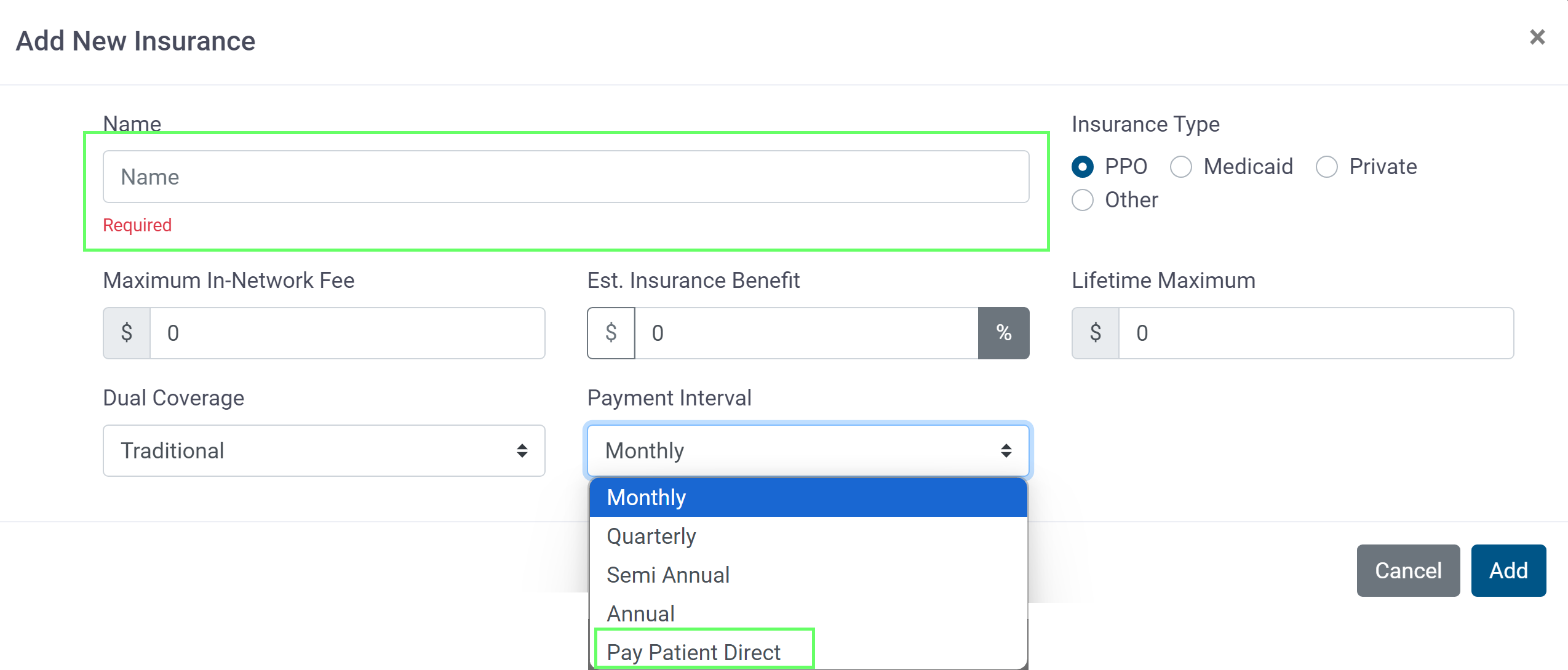
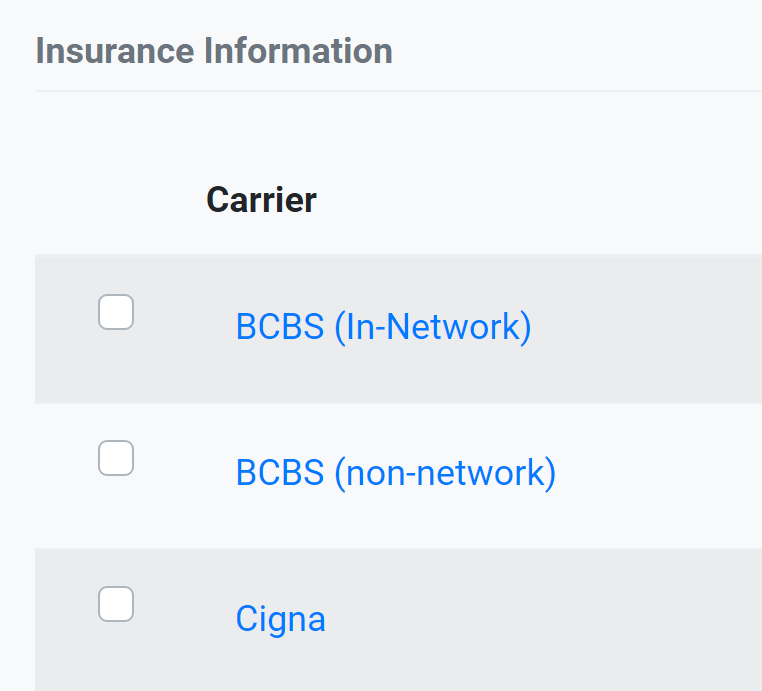
Financial Preferences
Here you set the system to either round all amounts to the nearest dollar (no cents) or leave unrounded (include cents)

Payment Plans
Payment plans setup includes Monthly Payment options, PIF discounts, Gaidge Forms Template Configuration, Included in the investment, Treatments, Add-Ons, Discounts, Disclaimers and Messages.
Monthly Payment Options
Enter the minimum down payment, default monthly payment and maximum number of payment months and click Save. These are the defaults for all treatment types, individual treatment types can be customized - see Treatments below.
In this example, maximum payment months = months of treatment less 2 months - so for a 24 month treatment, payments would be completed in 22 months
PIF Discounts
Enter paid in full discount amounts (as dollar amount or percentage) and adjust toggle if desired and click Save.

Gaidge Forms Template Configuration
Allows automatic sending of contracts - Gaidge staff will map the appropriate templates.

Included in The Investment
Items included in treatment is included in the case presentation. They can be set to system defaults or entered manually. The bars at left allow you to reorder. Don't forget to Save.

Treatments
Treatments are setup up for treatment recommendation and case presentation.

Treatment Types include: Full Braces, Aligner, Phase 1/2 and Limited Braces/Aligner.
Enter the Treatment Name, for example Full Child Braces, followed by the amount and number of months for at least moderate cases. You can also add mild and complex amounts.
Next enter (or use the defaults):
- default monthly fee
- minimum initial fee
- max payment mos. (allows payment time to exceed treatment time.) This is different from the Monthly Payment Options section discussed above - it is the actual maximum rather than the treatment months less a number of months.
You may have multiple treatments for any treatment type, for example Full Adult, Full Child, Invisalign and Sparks. Click Save.

Add-ons and Discounts
Add-ons are additional charges that are added to the contract total and included in monthly fee.
- They can be always included or optional on the presentation screen.
- They are NOT a part of the insurance calculation.
Enter the name and amount.

Discounts may be either a fixed amount or a percentage of the total fee, enter the name then click on either $ or % button and enter the amount.

Optional on the slider

Disclaimers
Insurance and Payment Plan disclaimers display on the presentation (slider) screen. The insurance disclaimers appear only when an insurance company is set to Pay Patient Direct. Edit the verbiage as needed, when complete, click Save.

Pay Patient Direct example:

The Insurance Disclaimer displays on the left, the Payment Plan Disclaimer is at the upper right.

Gaidge Forms
New Patient and Contract forms are an integral part of the Gaidge Consult Manager. Various new patient and contract forms come with your software; however, some practices like to personalize them a bit.
Please see Gaidge Forms Help. The following are especially useful for beginners.
