Monthly Reconciliation - Dolphin
Monthly reconciliation includes both end-of-month (EOM) and beginning of the month tasks. Completing the EOM tasks by the last working day of the month gives you the opportunity to review and correct any missed transactions. The beginning of the month tasks ensures that the prior month's information reported correctly to Gaidge.
End of Month Tasks
Reconcile Contracts and Starts
(compare Dolphin and Gaidge.com)
In Dolphin, go to Analysis → Practice Analysis (PA) – Click Views and select Treatment Fees and Starts, then click Date Range and select start/end dates: 1st of this month through yesterday. Check all locations and all doctors and click the Load button. If you want to look at each location separately, click on Split → Split locations before clicking Load!
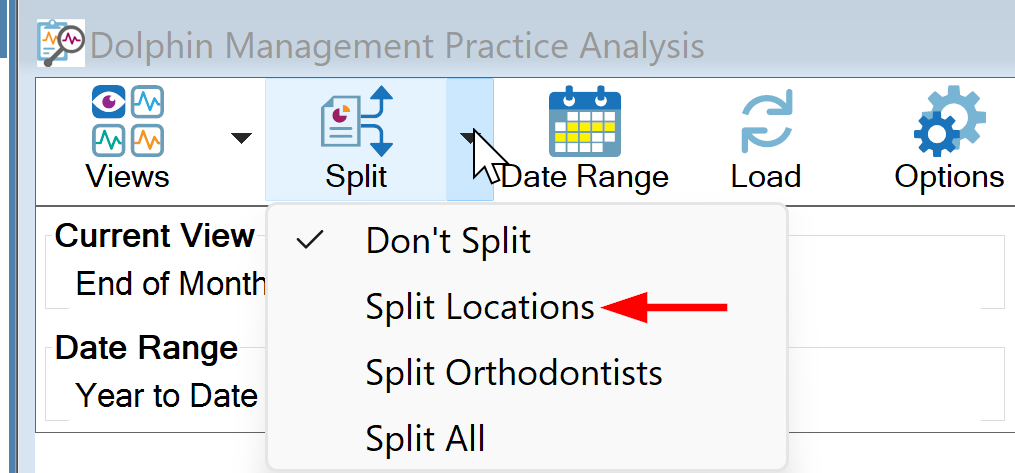
Once the report displays double click the total dollar amount under Gross Treatment Starts to open the window and view the number of rows which equals the number of starts.
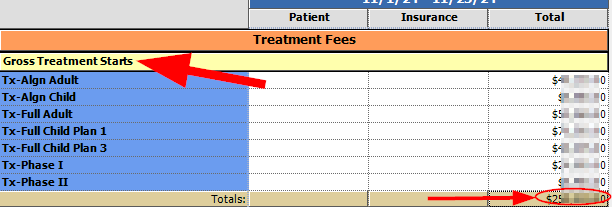
Login to Gaidge and confirm that the number of rows on the PA matches the number of Total Contracts on your Gaidge Dashboard. Total Contracts (less any retreats) should equal Total Starts.

If you have fewer starts than contracts, can these be accounted for with Restarts, Additional Treatment or other types not mapped to Gaidge? See Gaidge Reconcile Starts Report below. If you have more starts on Gaidge than contracts this is generally caused by Treatment Fee Adjustments, please call us to correct.
Enter any missing contracts on patients who started treatment. If small appliance-type starts are entered as a charge rather than a contract; they will not be counted as a start in Gaidge because treatment starts are linked to contract starts.
Optional: For good data, compare the Gross Treatment Starts to the Tx Starts. Sometimes patients have extra status changes Ensure the number of contracts in the Gross Treatment Starts section under Treatment Fees equals the number of patients in the Status Starts Tx Starts section unless you use the Status Start Date for actual placement of appliances/trays. Note that all patient names should correspond between these two sections, double click the total amount to get the list of patients. If not, research the problem and correct as needed.
Run the Gaidge Reconcile Starts Report
The Gaidge Reconcile Starts Report can be found in your Dolphin Management System under Reports > Reports.
Click on the Custom Tab and locate Gaidge Reconcile Starts and click Run. When prompted for the date, select This Month.
Confirm:
- The number of patients found matches the Gross Treatment Starts number on your PA (above)
- Patient's Treatment Start Date should equal Patient's Status Start Date (because the contract start should change the patient to the corresponding active status)
- Treatment Type Description should correlate to Patient's Current Status Description
- The patient's Estimated Completion Date is a date in the future
- Custom fields, Origin of Start, and Payment Arrangement are completed (When viewing on Gaidge, the counts for Origin of Start and Payment Arrangements should be the same as the number of Treatment Starts on the dashboard.
The patients that appear on this report should match the Practice Analysis: Gross Treatment Starts. Please note that although retreats and additional treatments appear on these reports, they may not be counted as starts on Gaidge.
THE ABOVE TASKS MUST BE COMPLETED ON THE LAST WORKING DAY OF THE MONTH. Once a new month has started, changes will not upload for the previous month and your Gaidge information will not be accurate.
Beginning of Month Tasks
Reconcile Production and Collections
Run your Practice Analysis for the month and compare your Net Production and Net Collection numbers to those on the Gaidge Dashboard.
 Notes:
Notes:
- Depending on your settings, Dolphin may not include Refunds in Payment Adjustments, but Gaidge always does.
- You can change this under Tools → Options, then Financial tab. Make sure that Subtract Refund Adjustments from Net Receipts is checked
- If you have used any of the INC# charges that replace Increase Total Due Adjustments - these must be subtracted from the Gross and adjustment amounts on the Practice Analysis. (INC1-3 to production adj, INC4 to collection adj) The Net numbers will match the practice analysis.
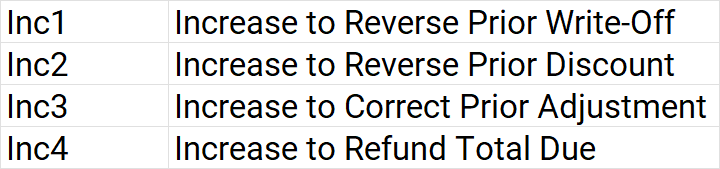
Entering Hours and Days
Log into the Gaidge website to enter the hours and days worked the previous month. Click the Gear icon then Hours/Days. Double-click the boxes to enter the Doctor Hours, Staff Hours, and Clinical Days. Once completed click Save.
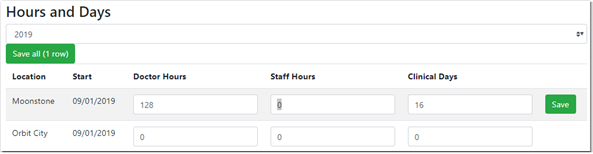
Doctor Hours – Calculate clinical hours only. (Two doctors working at the same office for an 8 hour day would equal 16 clinical hours for that day. A Doctor using a day for admin would not be counted in Doctor Hours.)
Staff Hours – Enter all clinical and administrative staff hours.
Clinical Days Worked – These are days patients are scheduled for the doctor(s) or clinical staff. If more than one doctor is working, multiply (number of doctors * days)
If you have questions on end-of-month tasks, please email [email protected] or call 800.287.3396 to speak with a support specialist.
