Creating a Custom Header with Logo
It's easy to create your own custom form header with your practice logo without knowing anything about HTML.
To create a default header for all your intake forms, navigate to Preferences then Form header. Check the box that says Enable Custom Header and then click on the button titled Header Helper.
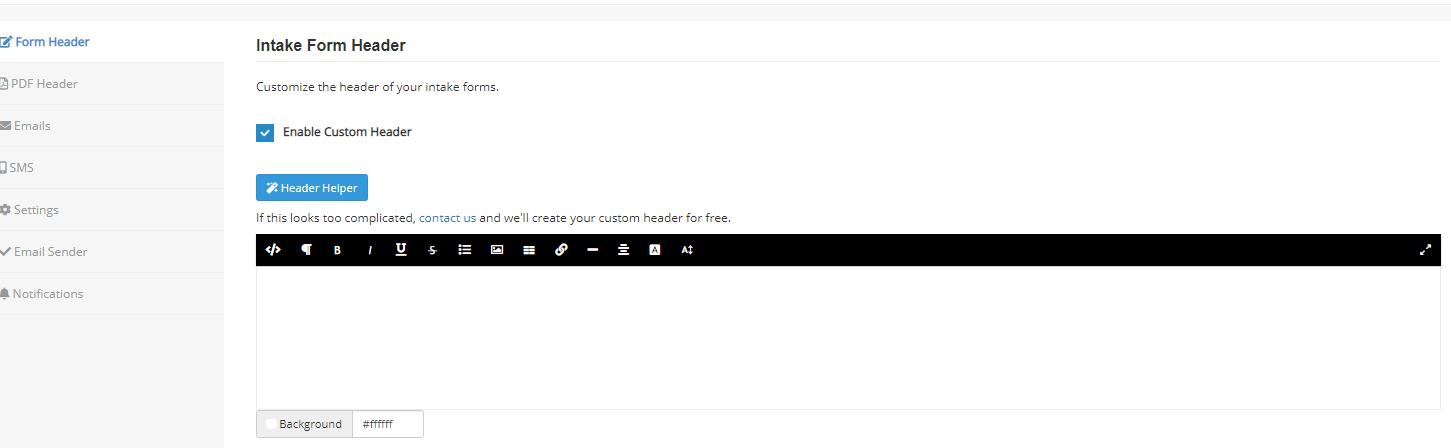 The Generate Header form displays:
The Generate Header form displays:
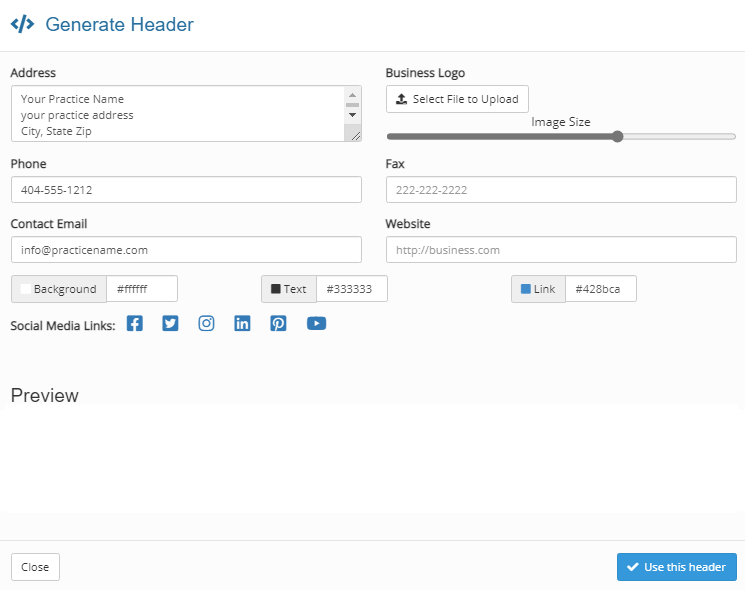
Enter your practice information, upload and resize your logo, choose background and text colors, and include social media icons. See your header in the Preview section. Once you click on the button Use this header, the header HTML will be created and added to the text editor. You can also make changes later.
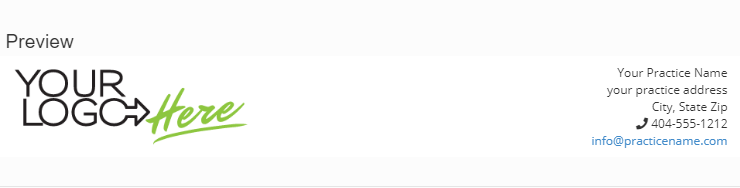
If you'd like this header to be used on the downloadable PDF version of your forms, navigate to PDF header under Preferences and select Same as Web Header. You can also create a Custom header for PDFs
