Monthly Reconciliation - Orthotrac
The monthly reconcile process includes end of month tasks and beginning of the month tasks. The End of Month (EOM) reconcile includes verifying that all information has been entered correctly into Orthotrac and that is Gaidge is reporting what is in Orthotrac. Completing the EOM tasks by the last working day of the month provides the opportunity to review and correct any missed transactions. We suggest beginning this process before the last day of the month so you have time to make corrections.
Log into Gaidge. (Tip: Changing the date range to This Month Only makes it easier to view numbers for this month.
NOTE: Gaidge updates from a closed daysheet. Comparison of Orthotrac and Gaidge numbers will be less any information entered since the last closed daysheet.
End of Month Tasks
Reconcile Contracts and Treatment Starts

In Orthotrac: Reports→Financial→ Ledger Scan
Select Previously Saved Settings, EOM – Contract Summary, enter the current month’s date through today, and select all doctors and all locations.
Confirm that the report total matches the number of Contracts Entered on your Gaidge Dashboard (less any contracts since the last daysheet).
In Orthotrac: Reports →Patient Tracking
Select EOM – Reconcile Starts from the Saved Reports window. Change the range of dates to the current month through today, and then click the search button at bottom of screen.
Compare the two reports to confirm that the number of patients on the EOM-Reconcile Starts Report equals the number of contracts on the EOM-Contract Summary Report. Then compare to the number of Treatment Starts on the Gaidge Dashboard.
If the numbers don’t reconcile, research the problem. Enter any missing contracts. Post any omitted Administrative Codes in the Charges & Payments Screen, and remove any Administrative Codes posted in error from the Patient Tracking Screen.

Reasons why the contracts and starts may not reconcile:
- Contracts entered for treatment types not counted in Gaidge, such as Retreats or Additional Treatment.
- Contracts entered in error were adjusted off are still included in contract counts in Orthotrac.
- A charge was posted instead of a contract for treatment, for example, a space maintainer for Limited Treatment.
- Gaidge shows more starts than Orthotrac – More than 1 start code was posted to the same patient(s). Review the procedure codes on the tracking report to find the duplicate codes and then remove the duplicate code from patient tracking.
- Reconcile report is missing start codes. New start codes were added and mapped to Gaidge, but the reconcile report wasn’t updated.
Remember the goal of this process is to ensure you haven’t missed entering in information and you can account for any discrepancies.
Verify Administrative Codes for all Treatment Starts
In Orthotrac: Print the EOM-Reconcile Payment Arrangements and Start Origin under Reports → Patient Tracking
Select EOM-Reconcile Pay Arrangements from the Saved Reports window. Change the Range of Dates field to the current month, and then click the search button at the bottom of the screen.
Select the EOM-Reconcile Start Origin report from the Saved Reports window and enter the same date range.
Compare these reports to the number of Treatment Starts on the EOM-Reconcile Starts report. Treatment Starts=Payment Arrangements=Start Origins. Then compare these numbers to the numbers reported on the Gaidge Production & Collections > Payment Arrangements and Exams/Starts > Origin of Starts.
Review the codes posted for each patient. Enter any missed codes and/or remove any codes posted in error.
Reconcile Exams
In Orthotrac: Print the EOM-NP Exams Patient Tracking Report
Reports → Patient Tracking
To create the report, select add new report and name it EOM-Reconcile Exams.
Pick the last search option: Procedure Codes posted during a date range. Select the Exam codes mapped to Gaidge, report type tracking report, and enter the date range, click search. To run the report in the future, select EOM-Reconcile Exams from the saved report options.
Review the patients on this report. Compare to any tracking sheets kept outside Orthotrac or on the schedule. Post any missing exams in the Charges & Payments window and remove any exam codes posted in error from the Patient Tracking window.
Compare the number of exams on the tracking report to the number of exams on Gaidge Dashboard
Close the Financial Daysheet
On the last day of the month or last business day of the month after all financial transactions have been posted, and reconciled, close the Daysheet for all locations. DO NOT post any additional transactions after the Daysheet has been closed! This must be done in order for all of the current month’s transactions to transmit accurately to Gaidge.
If you have questions on end of month tasks, please call 800.287.3396 to speak with a support specialist.
Beginning of Month Tasks
Verify Production and Collections
Orthotrac : Last closed Daysheet → Monitors Page
In Gaidge: Date Range This Year through Last Month - Summary Page→ Production and Collection
Compare gross production, production adjustments, net production, gross collections, collection adjustments, and net collection on the This Month line on the Orthotrac Monitors page with Gaidge.

Compare these figures to your final daysheet of the month. If they don’t match, it is most likely due to transactions posted after the final daysheet. Run the MTD Daysheet report in Orthotrac (Reports→ Financial → MTD Daysheet) If these don't match either - then contact Gaidge support.
Entering Hours and Days
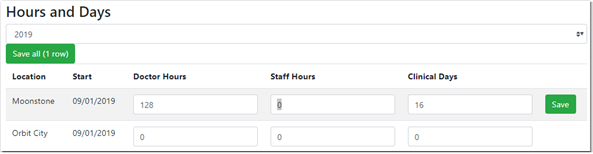
If you have questions on end-of-month tasks, please email [email protected] or call 800.287.3396 to speak with a support specialist.
