End-of-Year, Spring (or anytime) Cleaning
It’s a great time to check your Gaidge setup and make sure your software is set up to help you track items as efficiently as possible. If you are making changes, please make sure your Gaidge mapping is updated as well!
Gaidge Settings - Practice Management
Do you have users on Gaidge who no longer work for you? Consultants you’re no longer working with?
From any screen on Gaidge click on the gear icon, then Settings and go to Practice Management.

On the left-hand menu click on Users under the Users section and remove any users who no longer need access.
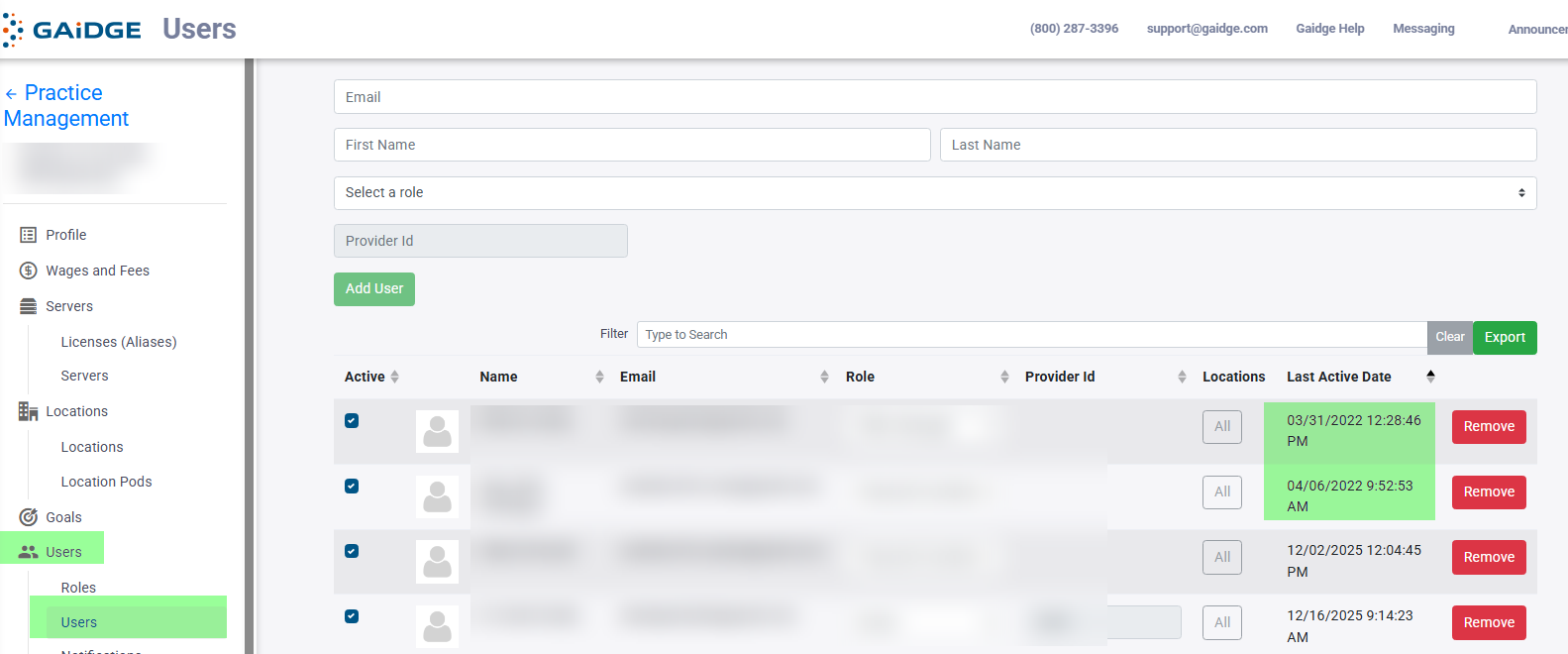
Next, on the left-hand menu click on Consultants and review roles or remove access by clicking on the X as needed.

Now let’s look at your practice management system. We track our data from different areas depending on your software. Here’s what matters to Gaidge by software:
Cloud9
Uses Gaidge Codes to tell Gaidge what to count where:
- Appointment Types (or Transaction types) - New patient exams, Observation and Between Phases checks/exams, Debands, Emergencies/Repairs and Retention - these come from treatment card entries.
- Starts – these are your transaction types marked Is Contract
- Patient statuses - Observation and Between Phases, Active (full, aligner, phase1&2,, limited…) and Retention
- Referrals – these come from Relationships – all must have a Gaidge code assigned.
Be sure that all transaction types (charges and production adjs.) have Affects Production checked!
Dolphin
Uses mapped adjustments, appointments, appointment statuses, patient statuses and treatment types.
- Adjustment Types – discounts and write-offs when performing a Decrease Total Due adjustment
- Appointment Types new patient exams, emergencies/repairs, retention checks and new in 2025 Obs and Between Phases visits
- Patient Status – Active, Observation, Between Phases and Retention (by tx type)
- Treatment types – Full, Aligner, Phase1, Phase 2, Limited, Other – plus sub-categories
Make sure all Charges, Treatment Discounts and Adjustment types affect production (if an option)
Any changes must be mapped under Edit → General → Category
Orthotrac
Uses Procedure Codes and Patient Statuses to track key practice indicators.
- Procedure Codes - Exams, Observation and Between Phases checks, Starts, Debands, Retention checks and Repairs (emergencies)
- Patient Statuses – Observation, Between Phases, and Active
All changes must be mapped in Setup.
Ortho2 ViewPoint
- Appointments – Exams, Observation and Bewtween Phases checks, Repairs and Retention checks
- Phase – treatment starts based on classifications
- Status – Observation, Between Phases, Active and Retention
- Transaction Types (Adj) – Discounts and Writeoffs
Adjustments and Phases must be classified, appointments and statuses must be mapped. Make sure deband appointments prompt to update Actual Appliance Removal
Ortho2 Edge Cloud
- Schedule Procedures – Exams, Observation and Bewtween Phases checks, Repairs and Retention checks
- Treatment – treatment starts based on classifications
- Status – Observation, Between Phases, Active and Retention
- Transaction Adjustments – Discounts and Writeoffs
Adjustments and Treatments must be classified, schedule procedures and statuses must be mapped. Make sure deband appointments prompt to update Actual Appliance Removal
