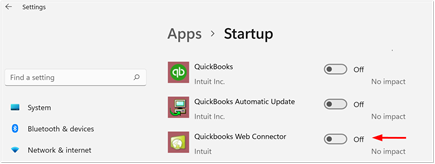Quickbooks Desktop Web Connector
If your QuickBooks Desktop data does not seem to be updating, check to see if the QuickBooks Web Connector is active. When you open QuickBooks Desktop, check that the QuickBooks Web Connector is running, and data previously entered will upload while you are working.
Checking the Web Connector
Open QuickBooks Desktop (if you haven’t already) and login as Admin.
Next, check to see if the Web Connector is running:
On the task bar look for the circled icon at right. You may need to click on the up arrow to display all icons

If the icon is not visible, in QuickBooks, go to the QuickBooks Web Connector:
- in QBD 2019-2020: File → Update Web Services
- in QBD 2021 File →App Management → Update Web Services

Check that the Auto-Run box is checked ✓ and look at the Status box for Next run. To manually update, click on the box at the far left and then Update Selected.
When you are finished click Hide not Exit.
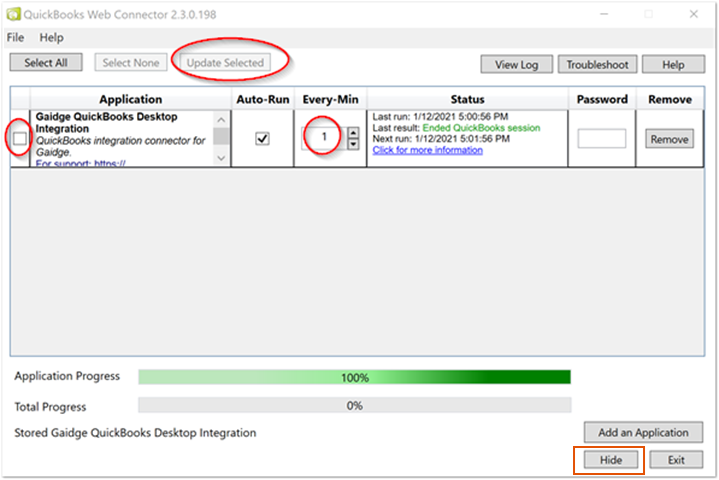
To have the Web Connector run whenever you start your computer, in Windows, go to Settings → Apps → Startup. Scroll down to QuickBooks Web Connector and slide to toggle switch to the on position.